Who knew that I would start creating more posts for people who are challenged by every day tools like me? Well, here we are.
What is this?
I am trying to kill two birds with one stone:
- Ensure that I have backups of my Notion notebooks. Notion is a well-funded SaaS and I am not too worried about them going under and losing my data anytime soon, but one can never be too careful when a single notebook grows to tens of thousands of entries. In addition, there is always the issue of Notion being usable offline. Since I drank the kool-aid long ago and decided that Notion was, indeed, going to be where I offload everything I would otherwise have to keep inside my head, I’d rather not lose it all.
- I wish there was a way to keep a graph of links between notions notes, and I wish Notion’s search feature worked a bit (or a lot) faster, and was more powerful, elastic-like.
Surely, item #1 can be addressed through regular backups, and #2 would, ideally, require a plugin of some kind that provides a strong search feature and note correlations while understanding Notion’s underlying schema. Absent that, if I can import my notes in Obsidian, I can get pretty close to this ideal scenario.
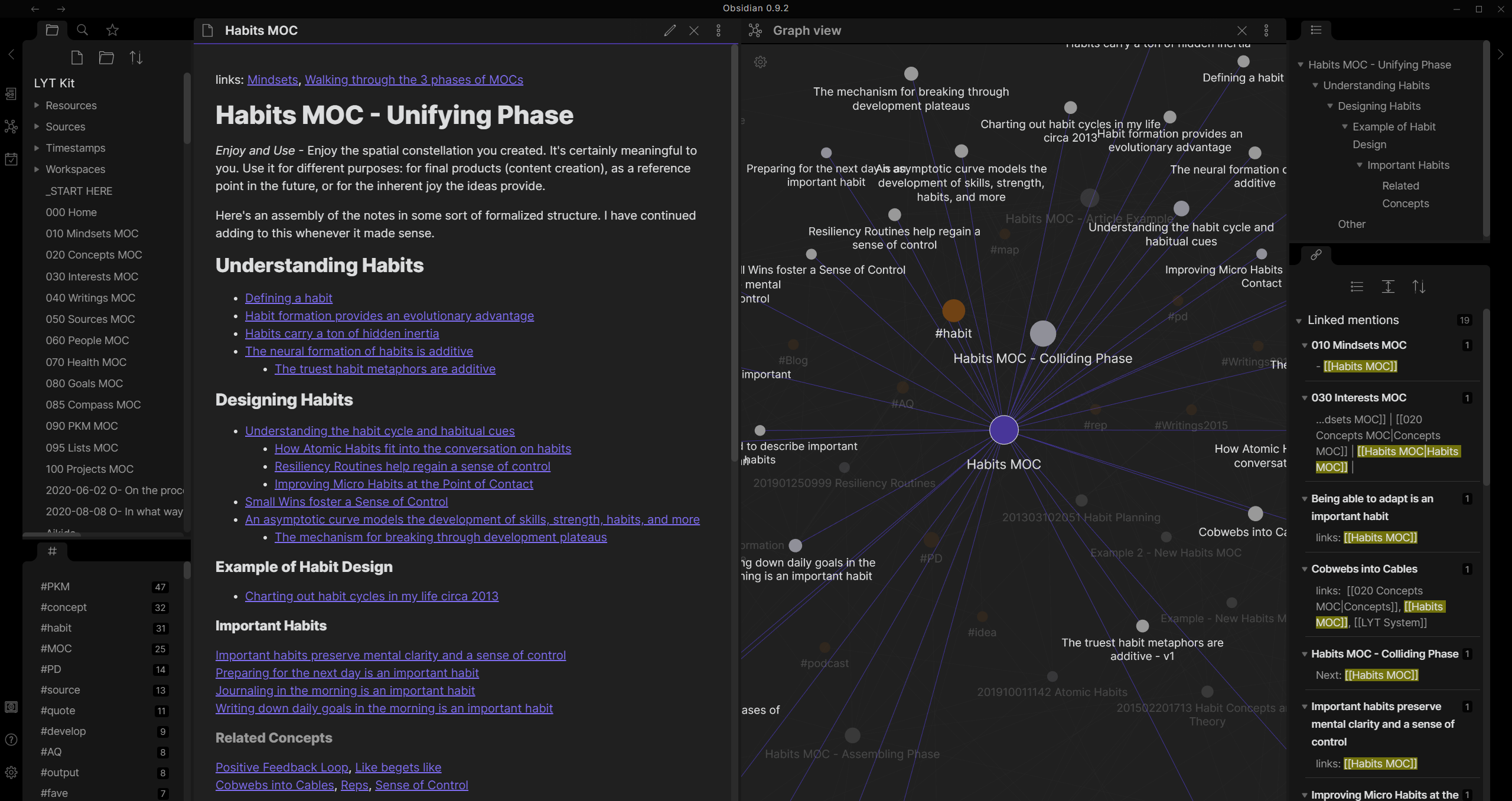
Of course, all of this was inspired by “prior art.”
Obsidian integration: the idea came from using a MacOS tool called NotePlan which works well with my workflow. It’s the only GTD approach that has really “stuck” over time: there is a page for every day, and this page can contain tasks, notes, etc. These tasks can then be reviewed periodically, prioritized, etc. And yes, while I promised that I would talk about three tools, you are getting information on an awesome fourth one for free! :)
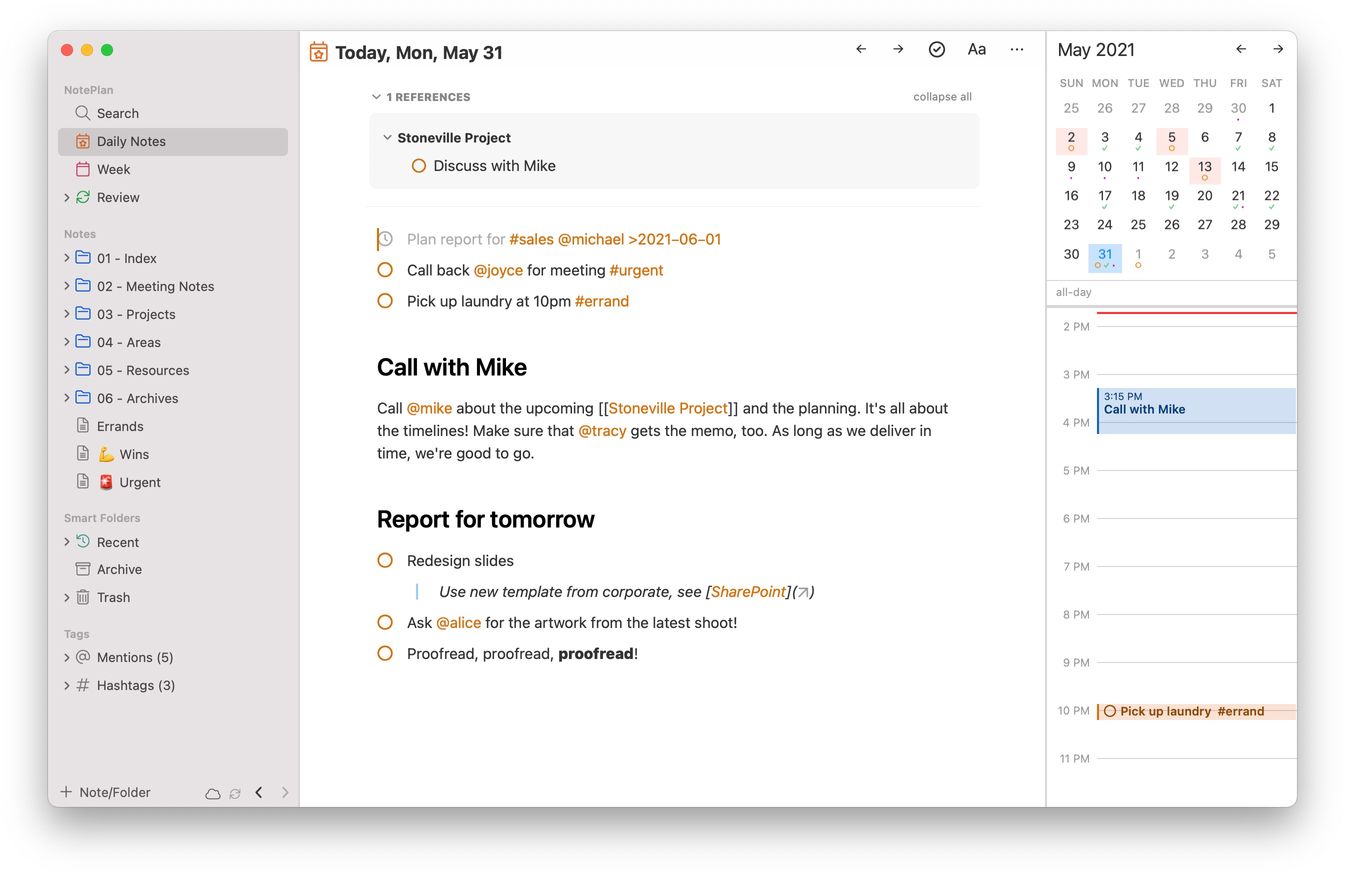
Since I wanted to be able to consult my NotePlan notes on my Android phone(!), I needed a viewed, and Obsidian provided just that. NotePlan’s developer has been extremely active and engaged with their users (their Discord channel is very busy), and they even created a write-up on how to integrate with Obsidian.
GitHub backups: This is the blog post where I got the idea from: https://artur-en.medium.com/automated-notion-backups-f6af4edc298d. This was a good starting point. However, it was reliant on GitLab while I was more interested in pushing my backups to GitHub. I loved the idea of using GitHub’s own workflows to keep this operation entirely autonomous so the implementation was going to be quite similar to the one used with Gitlab.
Implementation
GitHub Backup
You will need to retrieve the values for NOTION2_TOKEN_V2 and NOTION2_SPACE_ID as described in the aforementioned blog post. I am reproducting the steps here (although somewhat simplified) in case that post disappears:
- Open http://notion.so/, go to “Settings & Members” → “Settings”
- Open Chrome DevTools by pressing Command+Option+J (Mac) or Control+Shift+J (Windows, Linux, Chrome OS)
- Go to the Network tab
- Enable “XHR” filter (1), clear console (2), start the export (3), select “enqueueTask” (4)
- In the “Headers” tab, search the
cookie:value for atoken_v2assignment - Then, under “Request Payload” capture the value assigned to
spaceId - Save these two values in your workflow file
Now, create your backup repository in GitHub. In my case, it is a private repo.
By default, this repo comes with two files:
.github/workflows/github-actions-backup.yml
name: GitHub Actions Notion Backup
on:
schedule:
- cron: '0 0 * * SUN'
jobs:
Export-Notion:
runs-on: ubuntu-latest
steps:
- name: Sync repo
uses: actions/checkout@v2
- name: Setup Python
uses: actions/setup-python@v2
with:
python-version: '3.8'
architecture: 'x64'
- name: Run Python script
env:
NOTION_TOKEN_V2: ${{ secrets.NOTION2_TOKEN_V2 }}
NOTION_SPACE_ID: ${{ secrets.NOTION2_SPACE_ID }}
run: python export.py
- name: Packing up results
run: |
git config user.name <your name>
git config user.email <your email address>
git pull
mkdir -p backup
rm -rf backup/*
unzip -q export.zip -d backup/
printf "Updated: %s\n\nUpdates: %s" "$(date)" "$stats" > README.md
git add backup README.md
git commit -m "Updates: $(git diff --shortstat | xargs)"
git push origin HEAD:main
Note that the you need to store the NOTION_* variables in GitHub as encrypted secrets
Also, if you desire to modify the schedule for this workflow’s runs, you will need to follow the CRON syntax. Here is a handy tool to create your own expressions.
The second file is the python script that will be executed to perform the actual export.
export.py
#!/usr/bin/env python
import os
import json
import time
import urllib
import urllib.request
TZ = os.getenv("TZ", "Americas/Los_Angeles")
NOTION_API = os.getenv('NOTION_API', 'https://www.notion.so/api/v3')
EXPORT_FILENAME = os.getenv('EXPORT_FILENAME', 'export.zip')
NOTION_TOKEN_V2 = os.environ['NOTION_TOKEN_V2']
NOTION_SPACE_ID = os.environ['NOTION_SPACE_ID']
ENQUEUE_TASK_PARAM = {
"task": {
"eventName": "exportSpace", "request": {
"spaceId": NOTION_SPACE_ID,
"exportOptions": {"exportType": "markdown", "timeZone": TZ, "locale": "en"}
}
}
}
def request(endpoint: str, params: object):
req = urllib.request.Request(
f'{NOTION_API}/{endpoint}',
data=json.dumps(params).encode('utf8'),
headers={
'content-type': 'application/json',
'cookie': f'token_v2={NOTION_TOKEN_V2}; '
},
)
response = urllib.request.urlopen(req)
return json.loads(response.read().decode('utf8'))
def export():
task_id = request('enqueueTask', ENQUEUE_TASK_PARAM).get('taskId')
print(f'Enqueued task {task_id}')
while True:
time.sleep(2)
tasks = request("getTasks", {"taskIds": [task_id]}).get('results')
task = next(t for t in tasks if t.get('id') == task_id)
print(f'\rPages exported: {task.get("status").get("pagesExported")}', end="")
if task.get('state') == 'success':
break
export_url = task.get('status').get('exportURL')
print(f'\nExport created, downloading: {export_url}')
urllib.request.urlretrieve(
export_url, EXPORT_FILENAME,
reporthook=lambda c, bs, ts: print(f"\r{int(c * bs * 100 / ts)}%", end="")
)
print(f'\nDownload complete: {EXPORT_FILENAME}')
if __name__ == "__main__":
export()
That’s it.
Obsidian Setup
First, you will need to create a local clone of your repository. No way around that. For reference, as I previously mentioned my main Notion notebook is several tens of thousands of pages thick and this weighs in at about 1.6GB of storage.
I recommend perfoming the original clone operation as:
git clone --depth=1 <github URL>
Open Obsidian and, as described in the previously mentioned page on NotePlan integration, simply open a new vault. This vault’s location will be the backup folder in your repository. Obsidian will automatically start indexing your knowledge base.
Do not forget to regularly git pull this repository’s content (in my case, once a week at most)!
Obsidian Search
First, I would like to show you what Obsidian’s graph view of my Notion notes look like:
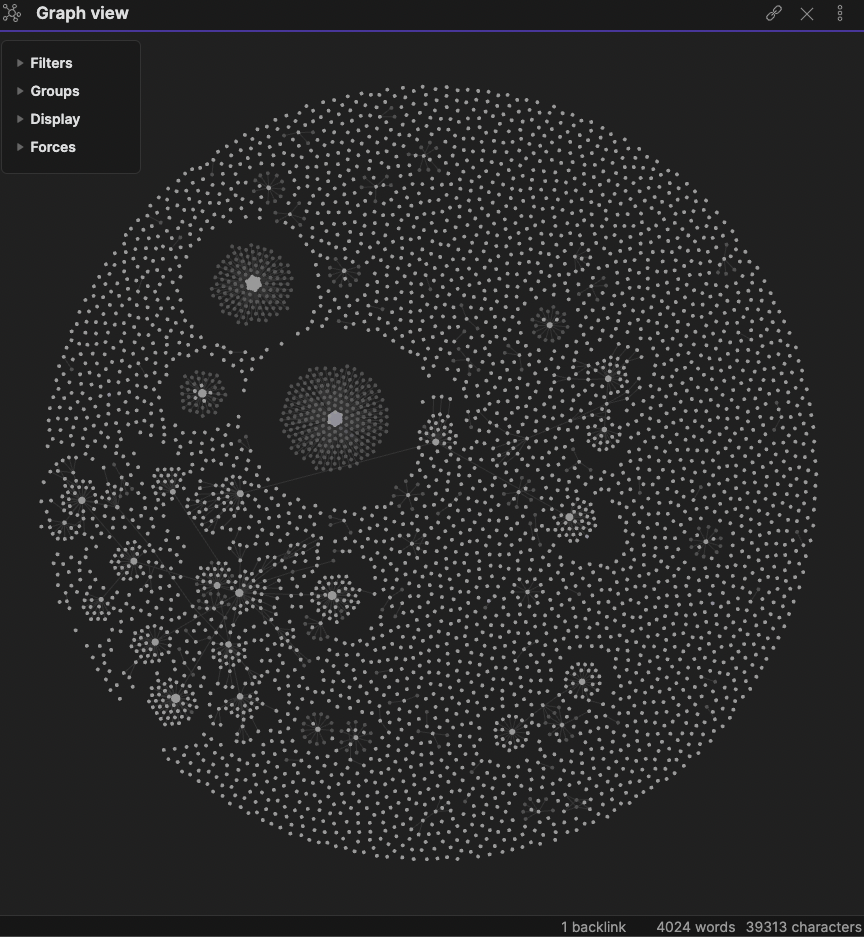
You’ll get a better idea of the value I can get from this graph when I display the “local graph” for the search kubernetes OR swam:

Obviously, an refined naming scheme for the saved items would improve legibility dramatically!
Search syntax is, however, when Obsidian currently shines, when compared to notion (well, syntax and speed!):
kubernetes OR swarm(equivalent dokubernetes<space>swarm)kubernetes AND docker"kubernetes docker"will search for this phrasekubernetes -dockerto reject the second word(kubernetes OR swarm) AND docker/kubernete[sz]yes regex is supportedfile:.pngto find png images- and many more!
Comments powered by Talkyard.