 My
first Android application, SplitAndTip , makes splitting a restaurant
check with your friends very easy.
My
first Android application, SplitAndTip , makes splitting a restaurant
check with your friends very easy.
One of its key features is that I wanted the user to be able to change any
parameter without feeling like the program gets in their way. For instance,
you can open the ‘Tax & Tip’ drawer and quickly change these values.
However, like many, I live and work at the edge of a couple counties and the
county tax goes from 8.25% to a whopping 9.75% (L.A. County of
course!)
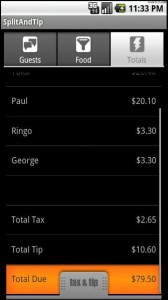 It is a tedious
proposition to re-enter the same two percentages every time I cross the
“border.”
It is a tedious
proposition to re-enter the same two percentages every time I cross the
“border.”
On a desktop computer, this is usually addressed through the use of a drop-
down list. However the Android UI does not have room for a full-size
selection component, unless you add more steps by popping one up every time
you wish to adjust a value. This is no friendly user interface.
The solution I found is a text field that will provide suggestions based
on past values, while remaining in the text field itself.
Implementation
I have created a new visual component that can be used in my XML layout file. This new component is unimaginatively called SuggestEditText
EditText , the usual Android input component, is a thin layer on top of
TextView , which contains everything we need to edit, clear and validate a
text field.
All we need to do is subclass EditText , which already has edit controls
enabled, and make it listen for update events.
Our component will also implement the TextWatcher interface: we will write a version of afterTextChanged(Editable s) that performs the completion work itself.
We need to load an existing completion set, if any, and update it when necessary. I have decided to use a HashSet as it will transparently accept already existing strings and not duplicate them, and it provides an API for future improvements.
You can see, in this file, many calls to DataStore.instance(). It’s a piece you will need to replace with your own controller. Of course, ideally, said controller would be injected in our constructor.
In res/values/attrs.xml we define an extra attribute for our new component:
key
This attribute will be used as a unique identified for our list of completion
strings:
We can then use this attribute every time we include a SuggestEditText component in our XML layout:
xmlns:voilaweb="http://schemas.android.com/apk/res/com.voilaweb.mobile.splitandtiplite"
[…]
We also accept a dedicated listener type, TextChangedListener , that will be used when notifying a controller that its model needs to be updated with the new version of our completion set.
Back to our TextWatcher interface; let’s have a look at afterTextChanged’s implementation:
/**
* Note: This callback will temporarily unregister from the listeners list
* This is the cleanest way to make sure we do not go into an infinite loop;
* however this is not the most efficient one.
*/
public void afterTextChanged(Editable s) {
String curText = this.getText().toString();
if(this.hasFocus()){
if(prevText.length() < curText.length()) {
int longestMatch = 0;
String matchedValue = null;
Iterator it = this.completions.iterator();
while(it.hasNext()) {
String value = it.next();
if(value.startsWith(curText)) {
int valueLen = value.length();
if(valueLen > longestMatch) {
longestMatch = valueLen;
matchedValue = value;
}
}
}
if(null != matchedValue) {
int savedPos = this.getSelectionStart();
unRegisterListener();
this.setText(matchedValue);
registerListener();
if(-1 != savedPos) {
if(savedPos > longestMatch) {
savedPos = longestMatch;
}
this.setSelection(savedPos, longestMatch);
}
}
}
}
prevText = curText;
}
We do two things in this method:
1. We look for an existing completion string that would match the text we just entered; if we find one, we do not consider our search complete as, for this component to work correctly, we need to provide the completion string that matches our current text most closely. We retain the completion that provides a match on the greater number of characters.
2. We replace our field’s text with the matched completion string; however, this behavior would amount to a nuisance more than anything else, if we stopped here. After all, the user needs an easy way to tell our component that it is mistaken. To achieve this, we simply select the section of text that was added to what was already entered. A simple keystroke is enough to get rid of this suggested completion.
Note that we only provide completion suggestions when “moving forward” i.e. this method does not do anything if the user is in the process of deleting characters. We do this by checking our new string length versus our previous measured length.
Also, this field’s text can be updated programmatically, for instance when the field is instantiated with an existing value. To avoid our code messing with these updates, we check that the field is currently focused before doing anything.
If you are curious regarding how our completion strings are persisted , here is how we do this in the controller:
Our completion strings are, as seen before, stored as a HashSet
We store and retrieve each such set as a string. The “Stringification” is done
through these two methods:
static public String objectToString(Serializable object) {
String str = new String();
try {
str = Base64.encodeObject(object);
}
catch(IOException ex) {
// here, I handle the exception
}
return str;
}
static public Serializable objectFromString(String str) {
Serializable ser = null;
try {
ser = (Serializable)Base64.decodeToObject(str);
}
catch(IOException ex) {
// here, I handle the exception
}
catch(ClassNotFoundException ex) {
// here, I handle the exception
}
return ser;
}
The conversion to- and from base 64 is performed using Robert Harder ’s class found at http://iharder.net/base64
These strings are stored in a simple key-value pairs database.
Note : If you are a new Android developer, then please do not get in the habit of serializing everything this way. There are better APIs available, for instance for storing your instance states when your activity is frozen or restarted by the system:
public void onSaveInstanceState(Bundle savedInstanceState) {
savedInstanceState.putSerializable("item_info_list", this.itemInfoList);
super.onSaveInstanceState(savedInstanceState);
}
Just make sure that your object this.instanceObject implements Serializable.
You can download the .java file below. Its license is CC Attribution Share-
Alike. This license does not contaminate the rest of your code.
[download id=“3”]
Comments powered by Talkyard.