Hello! This is not going to be an post geared towards Workona super users. It’s going to be about what I have learnt so far about this productivity tool.
Because, boy oh boy does this thing lack a simple “getting started” page.
So, let’s start with the aspect of Workona I was most interested in: saving links to resources I would later peruse as part of whatever research I am conducting.
And by “research” I am going to pick a real life example: coffee cups! More specifically, coffee cups that a cat could not so easily topple with potentially ruinous consequences for our laptops. In my mind, this means either square-ish cups, wide-base cups, suction cups cups (suction “cups squared?”), weighted cups…you name it.
Hello
First, unsurprisingly, I installed the extension.
Note that the application will have a tendency to want to live in its own pinned tab so expect it to squat in the left hand side of the tabs bar.
Tabs
It took took me a shameful amount of time to understand why, sometimes, when the Workona tab was selected, other tabs would disappear or re-appear. The reason for this behavior is actually incredibly straightforward: Workona acts as a session manager. Therefore, the open tabs would be tabs saved in one of the tool’ s workspaces.
In summary: the Workona tab contains a list of sections, which you create to keep things organized, and each section contains a list of workspaces. Each workspace represents a session and clicking it will cause irrelevant tabs to be stowed away and the ones you previously moved to this session will be re-opened.
Workona Tab > Sections > (Workspaces == Sessions)
The Workona Button
The extension’s button is, of course, in the extension bar of your browser, be it Chrome, Edge, etc.
Click it will bring up a small drop-down. You will be able to select a workspace to move the current tab to.
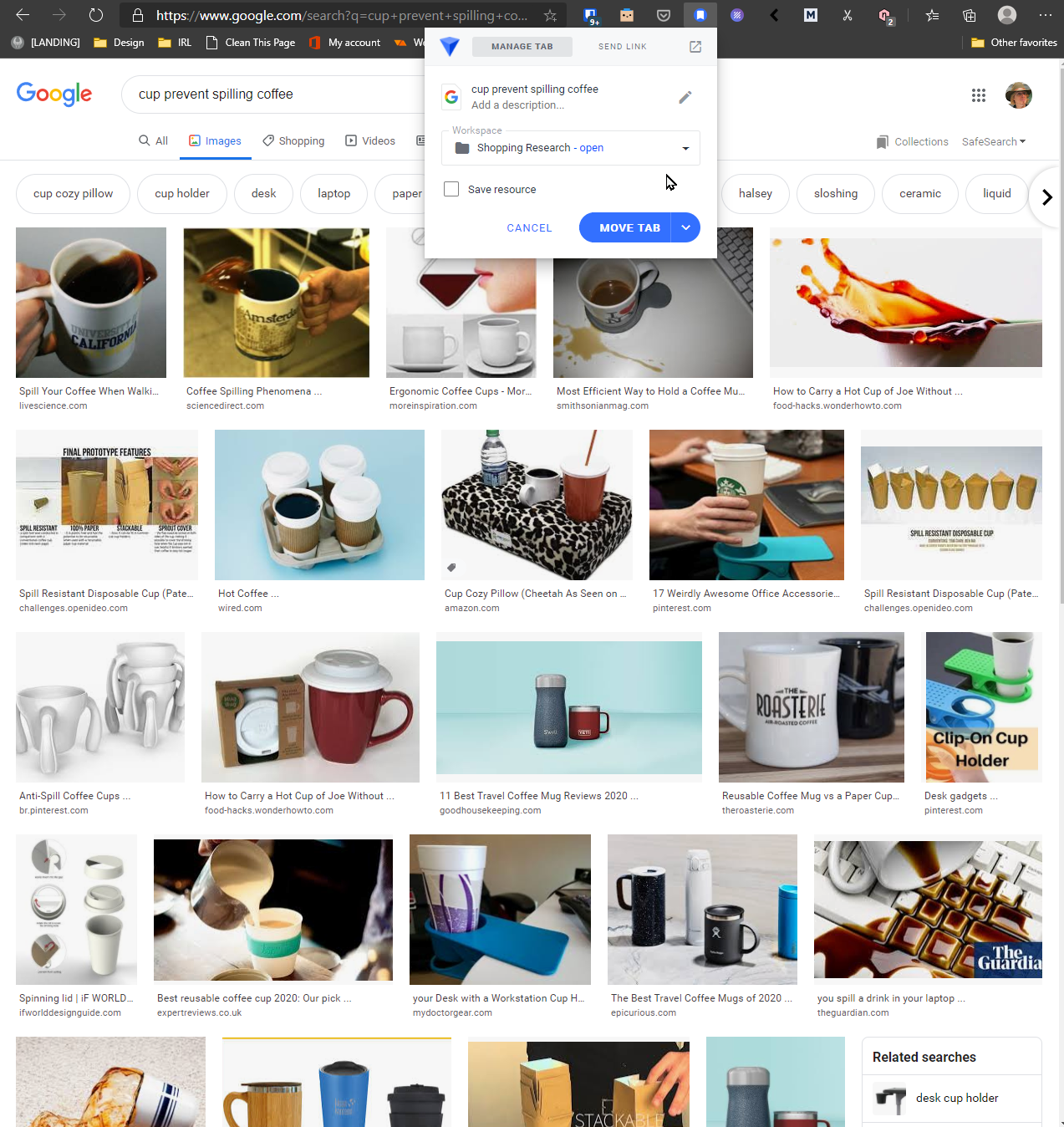
Ok so now what about the Save resource checkbox? At first, I would religiously click this box every time I moved a tab. Then, it hit me: Moving and Saving are different actions.
When we ‘Save’ a resource, it becomes available in a resource block in your selected workspace, and is now searchable.
Show and tell time:
During an unrelated previous research session, I saved a couple tabs and simply moved or opened the third one after the fact:
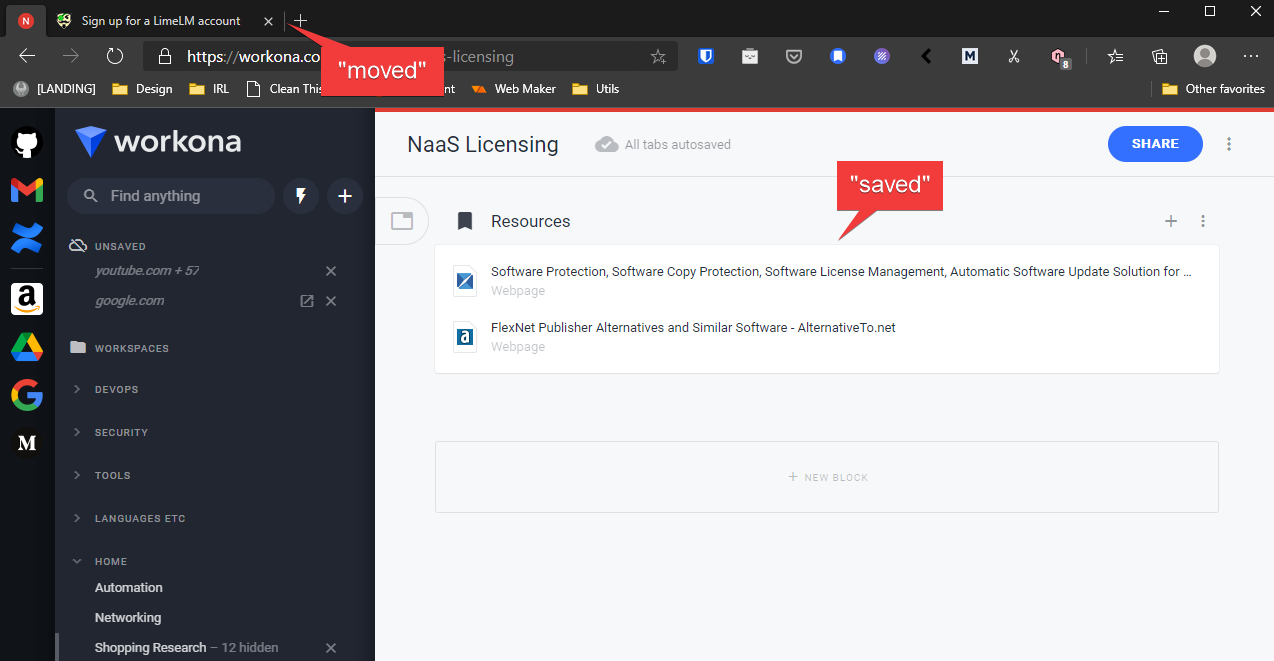
However, while researching coffee cups, I was content with simply moving tabs to this particular session. This way I will later be able to share it with my wife:
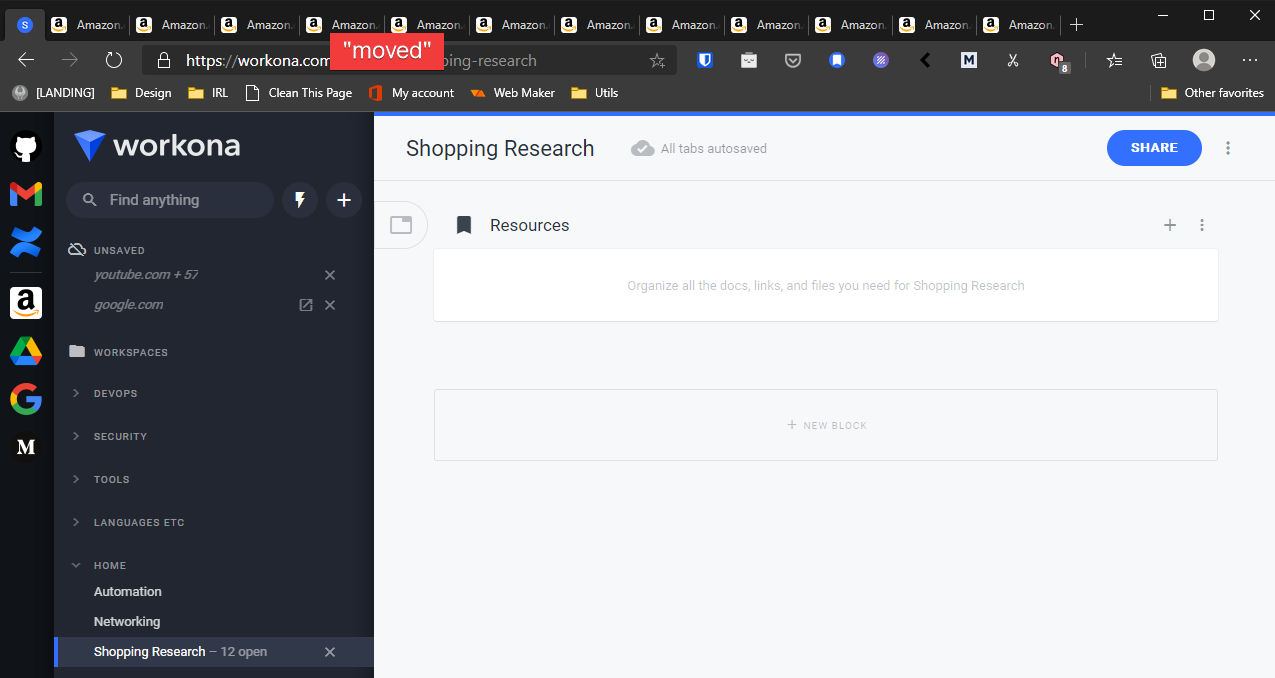
The Default Session
Well. That’s basically the session where all your live, “unmoved” tabs live. AKA: your regular browsing session. It lives under the “Unsaved” pseudo workspace:

Conclusion
Not conclusion at this time. I will keep updating this page whenever I face more “facepalm” moments using this app.
Comments powered by Talkyard.